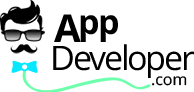[ad_1]
Learning Revit seems quite easy initially, especially when you are a beginner. Pick the wall tool, draw a wall by picking two points, pick the door tool and then view it in 3D. However, as you continue the real work starts on real projects. The initial project that you will get to work on could be frustrating because as a new Revit user, you would be learning the program as you are working on your project. Even if you come prepared with great training, you’ll quickly come to know that when you use Revit in a real life environment, not everything would work like it did within your training sessions.
On a real project with actual deadlines, you might not have time to work through difficult and complicated issues, or have the time to make a family work. You may turn to detail lines or detail components, filled regions to make things work and the annotate tab will house your ‘go to’ tools. In this initial project you will come across several lessons that you have learnt and you would need to sit down with the team and review what you couldn’t do or what you still need to figure out, etc.
Terminology
There are new terms to learn, as with any new software. For instance, where there were once cell and block, there are now families, components, type, instance, load – all new terms when working in Revit. Never compare a Revit family with something similar in another program. Before starting to learn Revit, it’s important to use these terms correctly, so when you ask an experienced Revit user a question, you will be using the correct terms.
You must remember one thing that component and family are similar, but not the same. Family is the broad term whilst component is specific to families you actually create. Also, remember that walls, roofs, ceilings, floors, and stairs aren’t components, instead they are families. Before beginning with online Revit training or learning it offline you will need to understand parameters and learn the difference between type parameter and instance parameter. For instance, changing a type parameter changes more than one family you choose. A simple way to remember which parameter is instance is by looking at your properties dialog. You will have this docked and you will see that it changes often depending on what you are doing. When you select the element, the properties dialog will show the instance parameters. To see the type parameters, you have to take one more step, i.e. select the Edit Type button. Once you do this, you are editing more than one element.
Communication
When using Revit, you’ll start communicating more with your co-workers. In an environment where you are the only user of a file and nobody else is accountable for it, you don’t really need to communicate with someone else on the team until you’re done. You can complete a whole floor plan, detail sheet, and so on without ever talking to anyone. There might be files referenced in that others are editing, however, it will not change the work you are doing. However, in Revit there are relationships among objects that require you to communicate.
[ad_2]