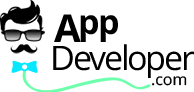[ad_1]
Microsoft Excel “custom functions” can be used to carry out many tasks related to address and location-based information, such as importing demographic data, checking address accuracy, even calculating driving time and performing route optimization. Custom functions, also referred to as User Defined Functions (UDFs), perform complex calculations or tasks and are used in cell formulas just like standard Excel functions such as SUM or AVERAGE. In this article we will discuss how custom functions can also be used for identifying zip codes within a specified distance or “radius”.
Zip codes can be extremely useful for analyzing demographic information, and can help you better target customers and plan marketing campaigns. For example, identifying zips within a specified radius of potential new store locations can help you select a location most accessible to your customer base. But instead of drawing circles on a map, a much easier approach is to use a custom function within Excel that can do the work for you.
Let’s say you are evaluating a possible store location in zip 07470 and need a list of all zips within a 10 mile radius. To use a function named RADIUS, simply input a formula in a worksheet cell like this: “= RADIUS (ZipCode, RadiusDistance)”. For this case the formula is “= RADIUS (“07470″, 10)”, and the worksheet will display all results within 10 miles of 07470.
The formula can be tailored to output the data as a text string listed in a single cell, or as an array with individual results in multiple cells in the spreadsheet. To return a formula as an array in Excel, simply highlight the destination range with your mouse, then hold down the Ctrl and Shift keys and press Enter. The returned data can also include the calculated distance and sort these by closeness to the target zip. Additional options can be added to have the distance returned in kilometers or miles.
The custom function automates the process of finding all zips that fall within the given radius by searching a local database and performing distance calculations based on latitude and longitude. All of these actions occur in the background, so the user works entirely within Excel and sees only the resulting list of zip codes displayed in their worksheet – there is no need to learn a new application or import a zip code list from a web page.
A big advantage of custom functions is their ability to process large amounts of data in a spreadsheet format. To perform zip code radius calculations for a list of zip codes in column A, for example, simply input the appropriate custom function formula in cell B1, such as: “= RADIUS (A1, 10)” where “A1” is the worksheet cell location of the first zip code. Then just copy and paste this formula as needed in column B; in this way you can perform radius calculations for literally thousands of zip codes, without the time-consuming manual input required for other programs.
There are other useful Excel custom functions that complement these radius calculations, such as calculating the distance between two given zip codes. The custom function formula in this case would be something like “= DISTANCE (ZipCode1, ZipCode2)”. The calculated distance can be “as the crow flies” or can be estimates of actual driving distance or time.
A radius custom function is an excellent example showing how Microsoft Excel functions can be used to automate complicated tasks, all within a simple spreadsheet formula. From calculating driving distance and time between addresses, to identifying zips within a specified radius, custom functions are a very useful approach to analyzing address and location-based information in Excel.
[ad_2]